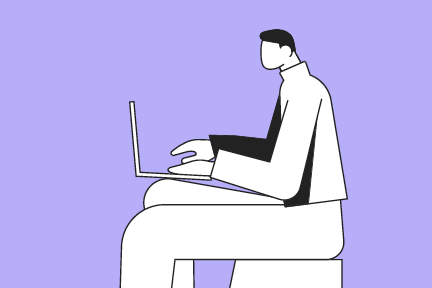Below you’ll learn more about Live Scheduler, a tool for publishers to define, activate, and measure live events in Magnite’s programmatic platform. You’ll learn how to set up an event framework, apply consistent metadata, configure targeting, and optimize reporting, along with recommendations and troubleshooting.
About Live Scheduler
As a publisher, you can now use Live Scheduler to define, systemize, and measure your live events within Magnite’s programmatic platform. By creating live events, you establish consistent metadata, streamline activation, and capture accurate reporting once they end.
Each live event includes essential details such as name, timing, sport, league, broadcaster, series, and targeting rules that connect your supply directly to your event. This standardized framework helps you reduce manual setup, align demand more efficiently, and ensure every impression is measured against verified live content.
Before You Begin
Your Magnite Account Management team must first enable your Live Scheduler and select your specific taxonomy values. Work with them directly to request any new values necessary for your setup.
Step 1: Create a New Live Event
Once your Magnite team enables Live Scheduler, you can begin creating your live events.
- To create your first live event, navigate to Inventory > the Live Events tab.
- Decide whether you want to import live events using a spreadsheet or create them manually.
- To create them yourself, click New Live Event.
- To import using a spreadsheet, contact your Magnite account management team.

Step 2: Consider Naming Conventions
To more accurately identify, target, and measure live events across your platforms, we recommend using clear and consistent naming conventions with a descriptive summary when you create a live event.
When your names follow the same structure, your events are easier to find, manage, and optimize, both for your internal teams and for buyers accessing your inventory.
Follow these best practices when naming your event:
Use a consistent, descriptive structure
Use a consistent template that includes key details such as the event round, week, or matchup.
- [League] [Round or Week] - [Team A] vs [Team B] - [Date]
- Example: NFL Round 5 - Eagles vs Hawks - Oct 12, 2025
- Example: NBA Week 3 - Lakers vs Warriors - Oct 14, 2025
Keep formatting uniform
- Use consistent title dividers “-” vs “|” or “,”
- Use “vs” (without punctuation) between teams or participants instead of “vs.”
- Avoid abbreviations unless they’re industry standard (NFL, MLB).
- Ex: “Week” vs “Wk” or “Round” vs “Rd”
Include timing or context when relevant
- For multi-day or recurring events, specify the date or series name.
Tip: Treat your naming convention as a shared language for live. When everyone uses the same format, you reduce errors, speed up setup, and enable smoother automation end-to-end. |
Step 3: Enter Data Fields
Enter the following mandatory fields:
- Start Date
- Duration
- Time Zone
Note: The duration must be between 1 to 8 hours. If this doesn't meet your needs, contact your account management team.
Enter the taxonomy fields:
- Sport: The primary sport category associated with the event. Select from the curated list provided.
- League: The professional or competitive league associated with the event. This field is linked to the selected sport to maintain accuracy.
- Broadcaster: Used to distinguish events with shared or syndicated content.
- Series: A free-form field used to sub-categorize related events within a sport or to describe non-sport live programming. Use this to group events for easier management and reporting.
Creating Non-Sport Events:
- Leave Sport and League blank.
- Use Series to describe and group your events (ex: Election Night 2026, Academy Awards 2026).
Important:
- Available Selections
- The selections available for sport, league, and broadcaster displayed on your account were set by your account management team. To change these available selections, contact your team.
- Sport and League Relationship
- Sport and League are automatically linked. The league must correspond to the selected Sport. (ex: NBA and Basketball). The system enforces this relationship and will generate an error if an invalid combination is selected (ex: Basketball and NFL).
Enter the Event Estimates:
Enter your event estimates to improve pacing, forecasting, and reporting.
If you plan to use Live Scheduler for pacing, you must enter an Estimated Impressions Opportunity. This value helps Magnite optimize pacing for PG campaigns and improve overall forecasting for both publishers and demand partners. Estimated Peak Concurrent Viewers are also helpful for downstream partners, including DSPs.
All additional fields are highly encouraged and optional. Your input helps ensure the event is properly defined, forecasted, and optimized for both Magnite and demand partners.
- Estimated Impression Opportunities: Enter the total number of ad impressions available that you expect during the event. Base your estimate on your previous events, expected viewership, or internal TV analytics.
- Note: This value is required for Live Scheduler pacing. If blank, pacing can’t be optimized, and delivery may skew early or unevenly.
- Estimated Average Concurrent Viewers: This metric helps downstream partners understand expected audience size and pacing. Use your historical data or analytics tools to estimate typical concurrency.
- Estimated Peak Concurrent Viewers: This is the highest number of people who are likely to watch simultaneously. It is especially useful for high-profile events that expect traffic spikes.
- Estimated Ad Break Count: This represents the total number of ads expected to be served across all breaks. This number helps internal reporting and demand planning, especially when shared with DSPs.
- Estimated Total Available Ad Minutes: This is the sum of all ad breaks multiplied by the duration of each ad break.
Step 4: Configure Targeting
Once you create your live event, determine how it will be linked to ad requests. Linking ensures Magnite’s programmatic platform can recognize which ad requests are carrying a specific live event, enabling downstream functionality such as deal targeting, pacing, reporting, and demand facilitation.
The most efficient way to link your live events to ad requests is through targeting. The targeting statement qualifies inbound ad requests, then stamps them with the event ID as the request travels through the system. Alternatively, you can manually enter the ID into your calling system.
Link via Targeting
To connect your live event to ad requests by targeting:
- Turn on Enable Targeting (default is off).
- Define your Targeting Rule:
- Set targeting parameters (brand, channel, custom values) that align with your inventory structure so ad requests can correctly match to your live event during its active window
- Example: Brand = “XYZ 9” AND Custom Value = “NBA”
- This ensures only ad requests from that supply match the event.
- For consistency, use Reusable Targeting Rules:
- Ex: one rule for all NBA events, one for NFL.
- Custom rules can be created for unique one-off events.
Link Manually
If you want, you can manually link your live event by passing its ID directly in the ad request. You only need to use one method, depending on whether your requests use OpenRTB or VAST.
- OpenRTB Ad Requests
- You can pass the live event ID using the following OpenRTB field: content.ext.leo
Example:
- You can pass the live event ID using the following OpenRTB field: content.ext.leo
{
"id": "3333c6e5-cf61-0787-95e6-69f530c5aba9",
"imp": [{...}],
"app": {
"name": "Streaming App",
"bundle": "N1234567890",
"content": {
"genre": "Sport",
"ext": {
"leo": 123
}
}
},
"device": {...},
"user": {...}
} |
- VAST Ad Requests
- You can also include the live event ID in a VAST ad request using the leo request parameter.
Example:
- You can also include the live event ID in a VAST ad request using the leo request parameter.
https://abcde.ads.tremorhub.com/ad/chnl?adCode=abcde-12345&playerWidth=1280&playerHeight=720&rating=TV-PG&genre=sport&leo=123 |
Note: Only one live event should match a single ad request. If there are multiple matches, the system will randomly assign one and log the duplicates for debugging purposes. |
Step 5: Save and Review Your Live Event
Review your selections. To save them, click Submit.
Your live events appear in a list summary view under Inventory > Live Events.
You can now show key details and targeting by clicking on any live event.
Step 6: Use Live Events in Targeting Across the Platform
You can connect your live inventory to eligible supply paths and ad sources by using the targeting settings across multiple locations in the platform, including:
- Ad Source
- Deals
- Advanced Brand Safety
- Advanced Floor
- Reusable Targeting Rules
Select your targeting group. When setting a targeting group, the targeting dimension options include:
- Live Events (Your specific individual live events)
- Live Event Sport
- Live Event League
- Live Event Broadcaster
- Live Event Series
After selecting your targeting dimensions, set up your targeting parameters using the and/or modes and specific selections you want to include or exclude.
Ex: To target all football (American) games outside of the NFL, you would use the Live Event Sport and Live Event League dimensions, setting Live Event Sport to ‘include’ Football (American), and Live Event League to ‘exclude’ NFL.
Save your targeting rules as a Reusable Targeting Rule to efficiently apply to future setups.
Step 7: Reporting (Coming soon)
Reporting for live events is rolling out in stages. Metrics include:
- Duplicate Live Event Matches (for debugging)
- Aggregations by sport, league, broadcaster, and series
Initially, only limited reporting is available. Full reporting is planned in upcoming releases
Troubleshooting & recommendations
- League-Sport Enforcement: If you select a league (e.g., NBA) but omit the related sport (e.g., Basketball), the system will prompt you to correct it.
- Duration Limits: Events cannot exceed 8 hours in duration.
- Missing Taxonomy Values: If a required sport, league, or broadcaster isn’t available, contact Magnite to request it be added.
- Validation: Monitor event performance during the live broadcast and review the post-event reporting.